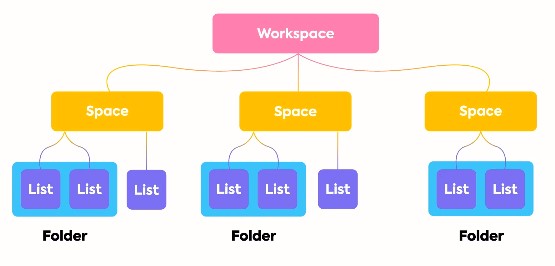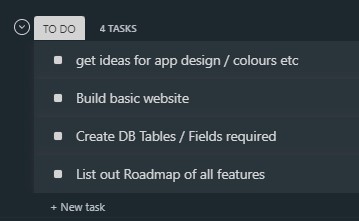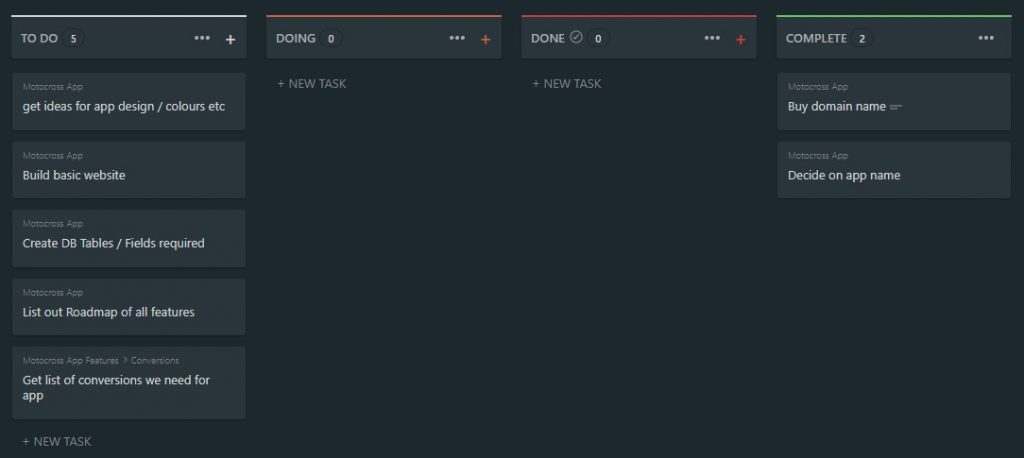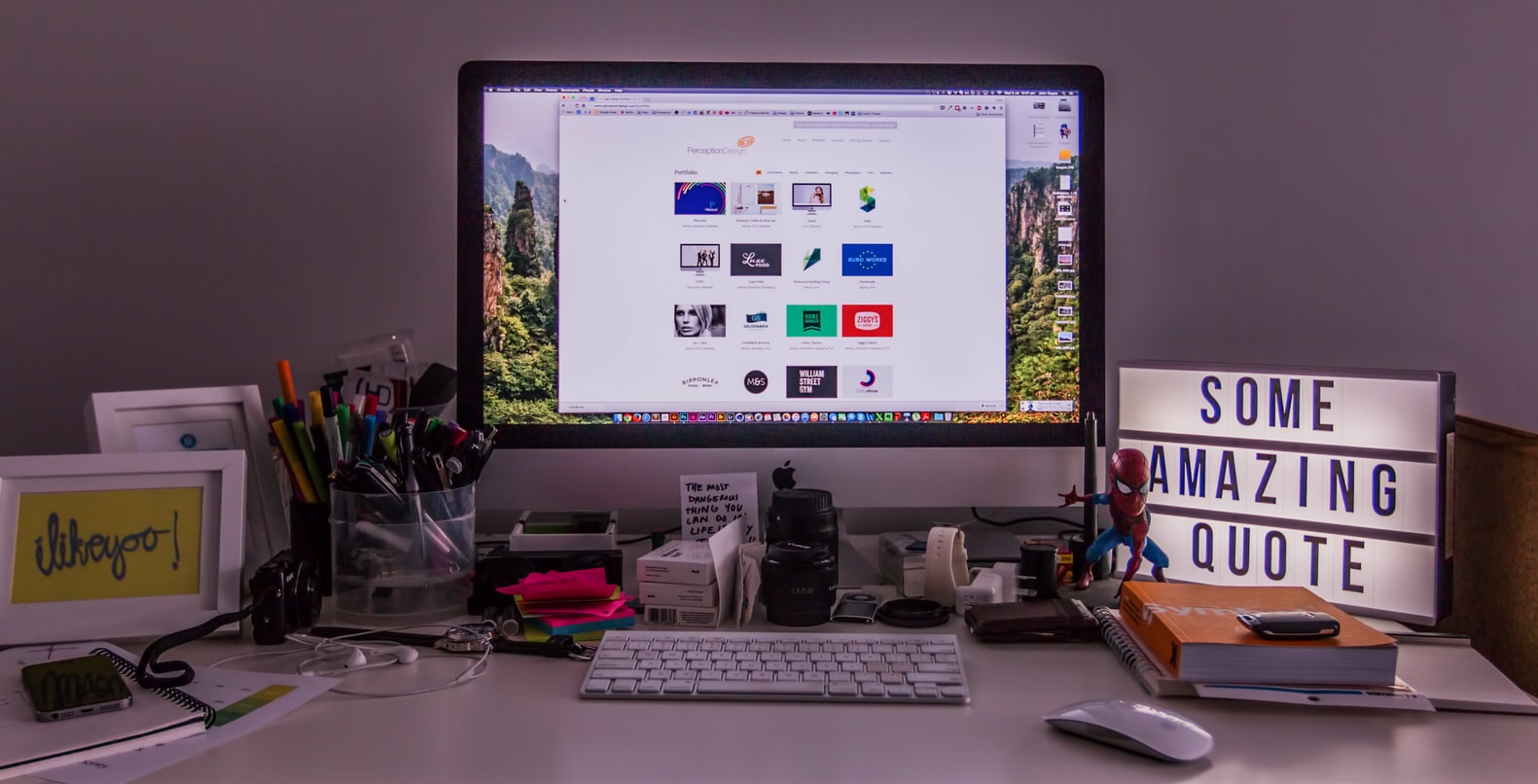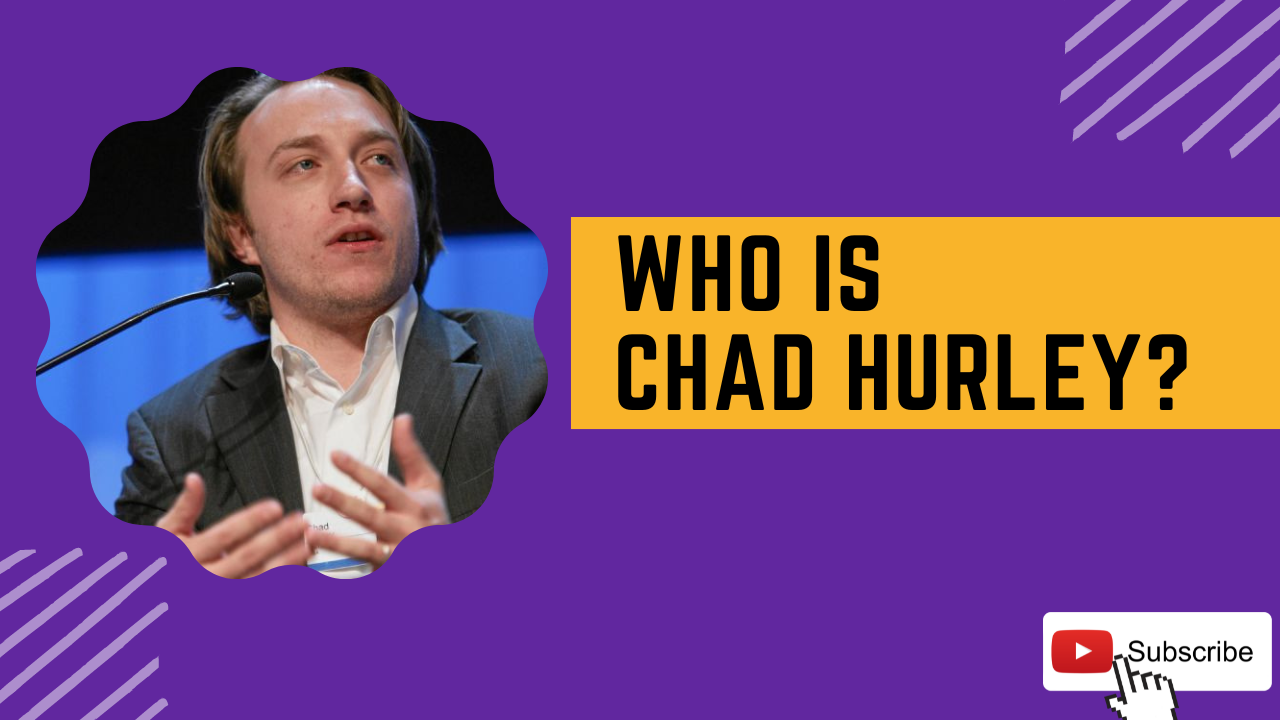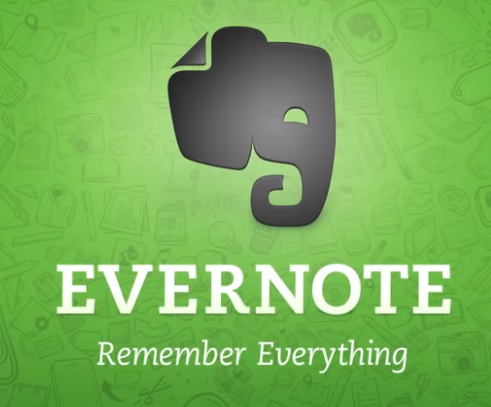Do you find yourself being so forgetful with your project tasks? It’s time to turn to a new project management tool. There are many options on the market but I’ve found that ClickUp is a very strong project management tool.
ClickUp helps you remember and organize your projects by integrating seamlessly into your digital work space and making it easier for you to see what’s due at a glance. You can also create custom lists of things like “To-Do”, “In Progress” or “Done”.
Why do you need a Project Management Tool?
A project management tool is an excellent way to organize and track your projects for either your work or personal goals you want to achieve. You can use the tool to break down each project into manageable tasks, assign the tasks to team members, monitor progress, and update participants on deadlines. A project management tool can greatly reduce stress on you by providing clear directions on how the process should work. It also helps manage workflow by giving an overview of what needs to be done for each stage. This will help ensure that all parties involved are aware of their responsibilities in order to avoid any delays or mistakes.
Successful team members know how to work together to get the job done, and assigning tasks with deadlines ahead of the project’s start date so everyone can keep on track.
Why ClickUp stands out for me?
I use ClickUp for work and personal projects. I can assign task to various team members, set their priority and deadlines (ie when I want them to be done). It allows me to organise the work how I want to, and is very flexible in its approach.
Everything starts with a Workspace, which can contain folders and lists to let you organise exactly how you want.
It also allows for you to setup custom Statuses, again meaning it fits into the workflow I want.
Each team member can comment, mention another team member (that appears as an alert for the relevant people) add and access images and documents and easily get to all the details they need to complete the task.
I like its design on the desktop, and also use the ClickUp app when I am on the go.
The interface is really quite flexible, and I was able to get it setup the way I wanted with little stress and it a relatively short time. There a multiple “views” to layout your projects, so you can see easily at a glance what is done, outstanding, assigned to others etc in a way that suits you. More on the views later in this article.
Learning ClickUp
Learning a new tool can be daunting. For example, any time I start using a new tool I always find myself asking “What’s the best way to quickly learn how to use this?” Learning how to use a new piece of software and fitting it into your workflow can be frustrating when you are thrown into it with little or no instructions.
But have no fear! ClickUp has excellent video tutorials, which I recommend you view whilst making your decision. The ClickUp “University” can be found here – https://clickup.com/videos. It features getting started, features, integrations among other stuff. Go check it out!
I found I got to grips with ClickUp very quickly, and so did my team. That is a very important factor for me when recommending any of the tools I use in my day to day life, no one wants to struggle for countless hours learning a new tool, no matter how good it is.
Pricing - How Much Does Clickup Cost?
At the time of writing this post, there are 4 plans available, plus a Enterprise option. The pricing starts at Free, so you can give it a go yourself with no outlay. The Paid plans are priced at either $5, $9 or $19 (note these are USD not GBP) with varying features.
I have listed the key points below for each plan at the time of writing this post, but you can head over to the pricing page to find out more and get the most upto date information – https://clickup.com/pricing
Project Views
One of the best features I like about ClickUp are the views that are available to you to see your projects how you prefer. You can view them in different ways: by project name, by category, by tag, by status etc. This is great if you want to keep an eye on all your projects without having to click through every single one individually.
The options are:
- Box View
- Calendar View
- List View
- Table View
- Timeline
- Board View
- Plus Customizable Views
Summary Of ClickUp Project Management Tool
I am always looking for new software to help me work more efficiently, but its important that after choosing a tool it is not a challenge learning to use it. ClickUp fits in nicely with my work flow, and really was very easy to learn.
It’s important to spend some time with any new tool before jumping into purchasing, ClickUp allows you to not only learn what the tool does and how it works, but also how it is best used with the tutorials they have on site and the free plan to get you started.
ClickUp is a great tool for organizing work. It’s easy to use and has a variety of features that make it worth the price. Its great for teams to stay on top of their tasks and deadlines. The interface is easy to use and the integrations with other tools make it an effective tool for any team.
You can see a full list of features here – https://clickup.com/features